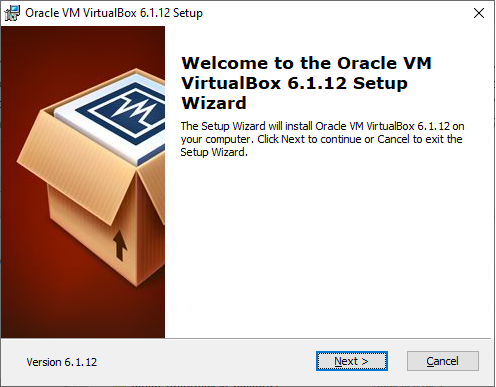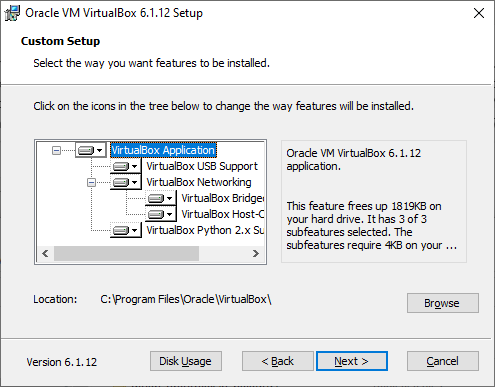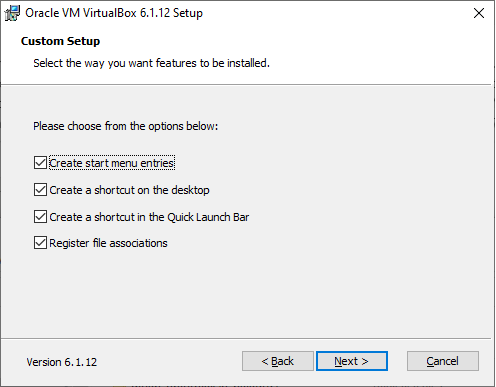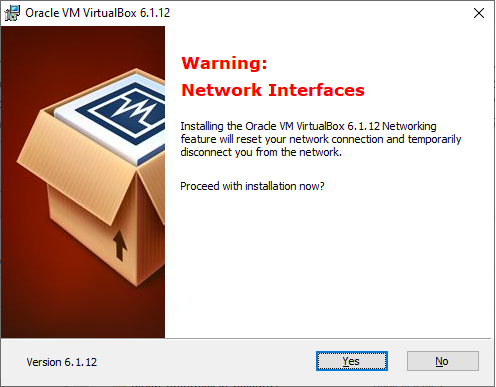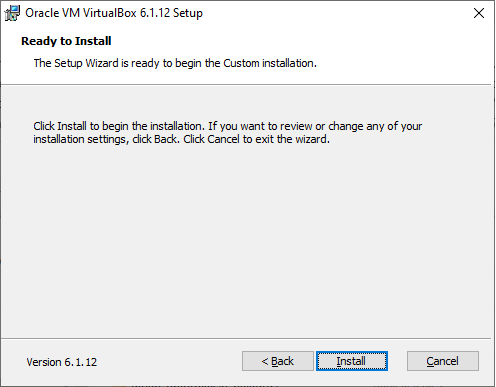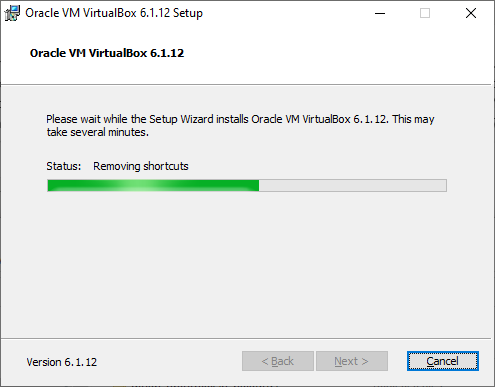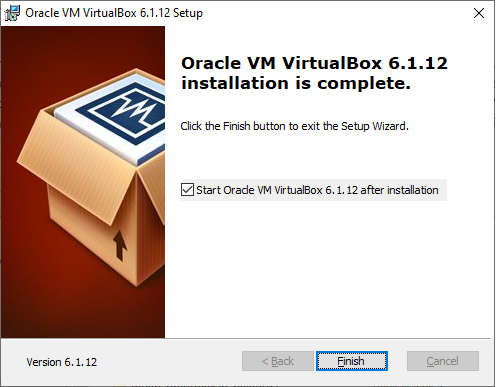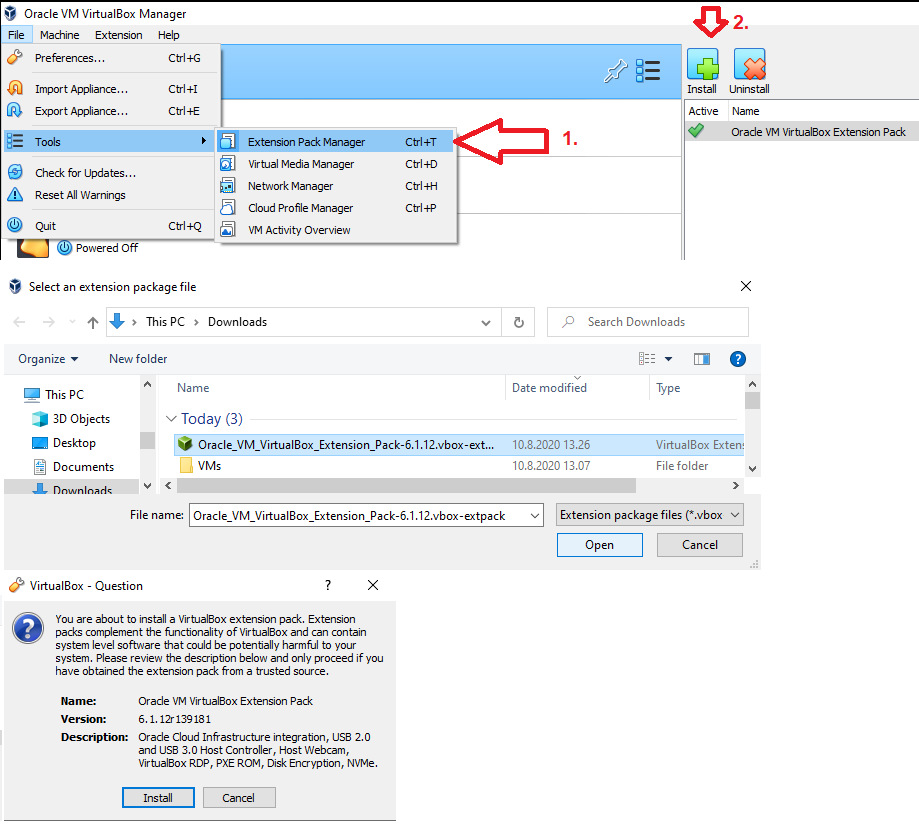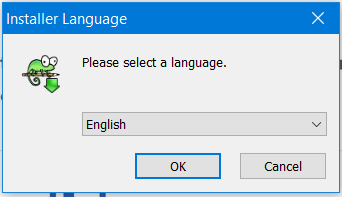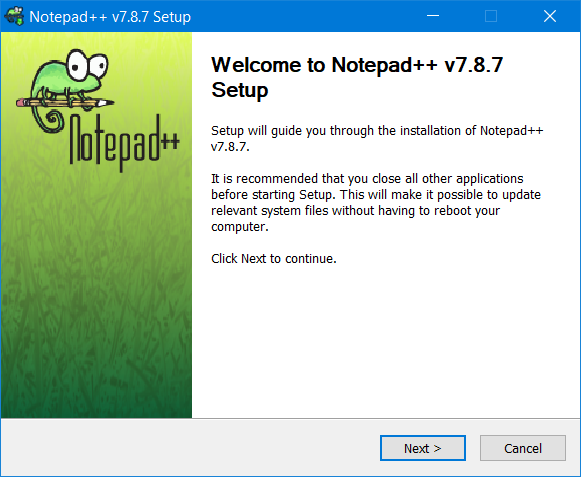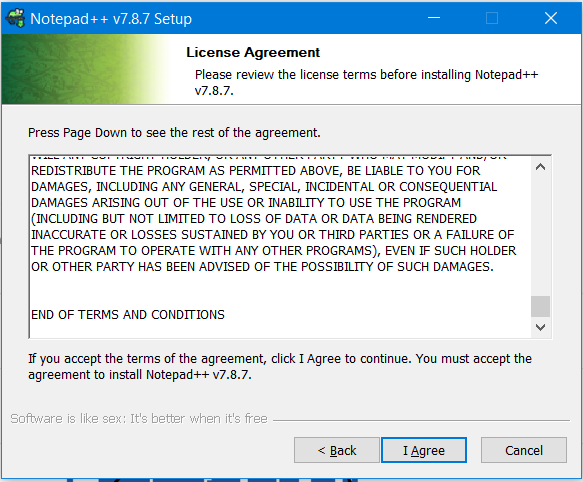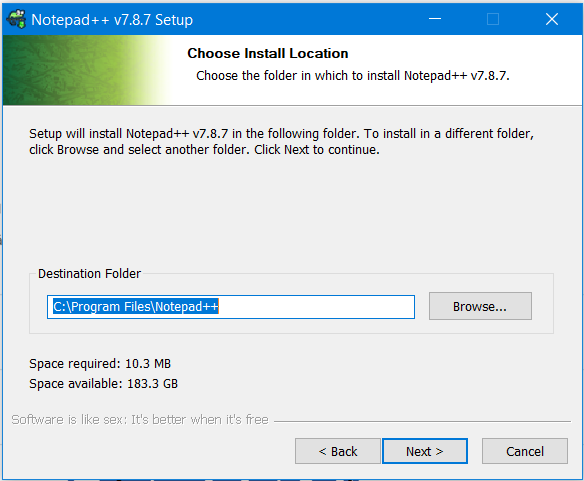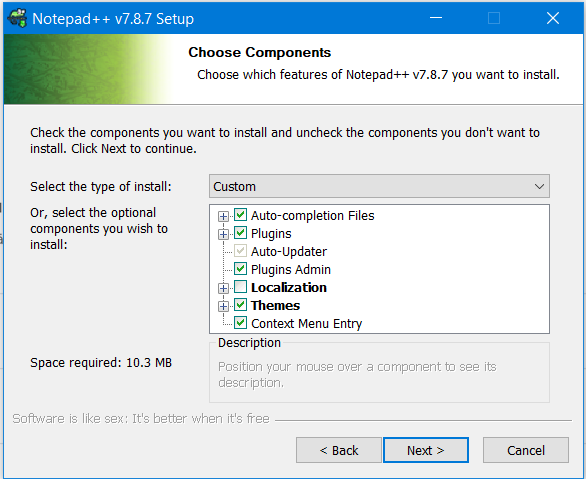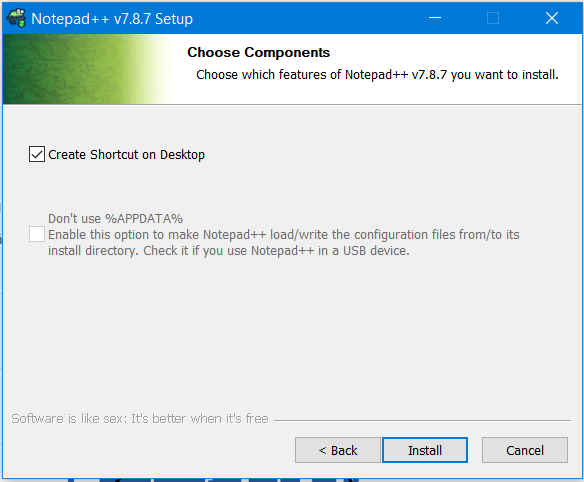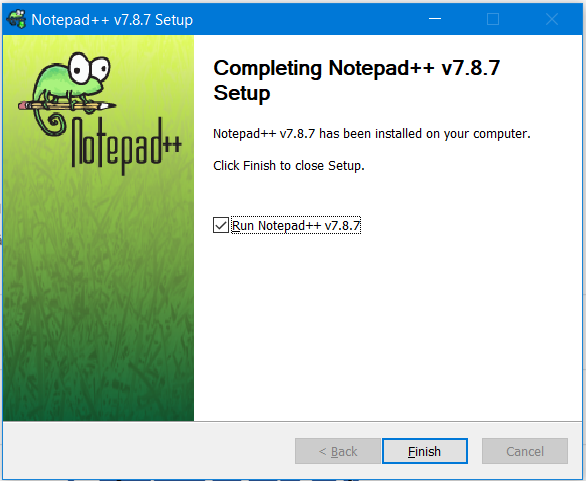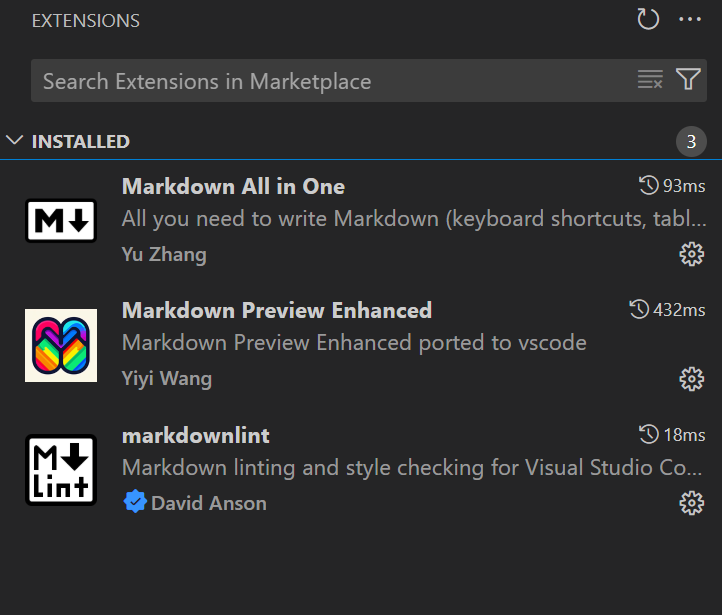E00 Installing Requirements
Running your own virtual environment requirements
These instructions have been written to be used in Windows 11 environment. The environment has been successfully ran in Linux distributions.
| Software | Version | Webpages for download |
|---|---|---|
| VirtualBox | 7.2.4 | https://www.virtualbox.org/wiki/Downloads |
| VirtualBox Extension Pack | 7.2.4 | https://www.virtualbox.org/wiki/Downloads |
| Notepad++ | 8.8.1 | https://notepad-plus-plus.org/downloads/ |
| Visual Studio Code | latest | https://code.visualstudio.com/download |
| Git | 2.28.0 | https://git-scm.com/download/win |
VirtualBox
VirtualBox is the default virtualization platform to run our Virtual Machines (VMs).
Once the download has finished the installation can begin.
By pressing next we can investigate further features of the install. There is no need to alter these settings.
The installation prompts on where different shortcuts are placed. There is no need to alter these settings unless you wish so.
This warning is relevant if you have any ongoing traffic originating from your computer. The interruption is quite minor.
Once prepared. You can start the installation.
Wait for the installation to finnish.
Once done, you can start the program to get familiar with it.
VirtualBox Extension Pack
Extension Pack is required for additional support
Support for USB 2.0 and USB 3.0 devices, VirtualBox RDP, disk encryption, NVMe and PXE boot for Intel cards. See this chapter from the User Manual for an introduction to this Extension Pack. The Extension Pack binaries are released under the VirtualBox Personal Use and Evaluation License (PUEL). Please install the same version extension pack as your installed version of VirtualBox.
Notepad++
Choose the language of your installation. Press OK.
The installation prompts for what version you are installing. Press Next >
Read and Agree to the Licence Agreement by pressing I Agree
Choose the installation location on your computer and press Next >
The installation offers you the possibility to customize the installation, but the default settings are fine for the course. Press Next >
Shortcuts are offered to the desktop. Decide if you want to place it and finally press Install
Once the installation is done the software offers to startup the program immediately. Press Finish
Visual Studio Code
Alternatively, you can also use Visual Studio Code as a text editor. Visual Studio Code is a general-purpose editor for creating text files. It has add-ons that help you write programming languages.
In this course, assignments are returned in the so-called mardown format. For the sake of the course, it is worth installing and familiarizing yourself with the following extensions: Markdown All in One, Markdown Preview Enhanced, markdownlint and choosing the extension that is suitable for your own purpose.
Git
Windows
Instructions for installation can be found here: https://git-scm.com/download
Video instructions (for Windows 10): https://youtu.be/hRWjyyyo3lM
Use Notepad++ for editing text files. Do Not use regular windows notepad - In regular notepad there are problems with e.g. Newline
Linux
Instructions for installation can be found here: https://git-scm.com/download/linux
Video instructions (Ubuntu 16.04 LTS): https://youtu.be/bCgG4E0eniA
Connecting to Virtual Learning Environment requirements
Documented in autumn 2021
License
This course and its materials are written by Karo Saharinen and licenced by Attribution-NonCommercial-NoDerivatives 4.0 International (CC BY-NC-ND 4.0) license.